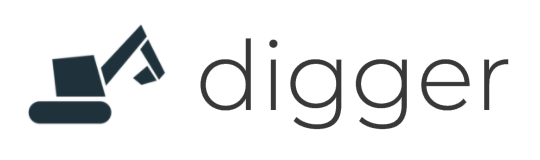# Deploy Node app with CLI
This guide shows how to get a Node.js Express app running in your AWS account with Digger We are going to deploy this sample application (opens new window) from the Digger Samples repository on GitHub. It is a Node.js Express application created with the official Express Generator (opens new window), structured like this:
├── bin
│ └── www
├── public
│ └── stylesheets
├── routes
│ ├── index.js
│ └── users.js
├── views
│ ├── error.jade
│ ├── index.jade
│ └── layout.jade
├── Dockerfile
├── README.md
├── app.js
├── package-lock.json
└── package.json
# Prerequisites
- Digger CLI installed - see installation guide
- Dockerfile - see the excellent official guide (opens new window) how to dockerize your Node.js app
- AWS CLI (opens new window) installed - we need to this to push your docker image!
- You are logged into Digger - run
dg auth
# Clone the respository
Clone our examples respository:
git clone https://github.com/diggerhq/digger-examples
cd digger-examples
# Initialize a Digger project
Create a new project in Digger and generate a digger.yml configuration file
dg project init
# Register your service
Digger will analyse your app's code, update the digger.yml file with appropriate settings, and synchronise it with the backend
dg service add
dg sync
Alternatively you could just update this file manually, then run dg sync
# Create an environment
This will be the "destination" of your app in your AWS account. Any project has at least one environment, but often more: Production / Dev / Staging, or one per customer, or one per geography. We are passing a --target parameter which points to our terraform template (opens new window). This template will create the infrastructure needed to deploy this app to Amazon ECS Fargate.
dg env create production --target diggerhq/target-fargate@v1.0.4
dg env apply production
Digger will generate the infrastructure in your AWS account, so this step may take a few minutes.
You should see the URL pointing to your service's load balancer. By default this will not contain the node app but a default image that is deployed. To deploy the node application we need to create a release.
TIP
To see which resources are about to be created you can run dg env plan production. In general it is recommended to run this command before each apply. You can see the apply happening live by passing the --verbose option to it.
TIP
You may see 'Service Temporarily Unavailable' once you load the loadbalancer url, its because the cluster is spinning up. In a few seconds it should show the default backend service.
# Deploy your app
dg env build production
dg env push production
dg env deploy production
You should see the URL pointing to your service's load balancer. That's it! 🙂
# Destroy an environment
This will remove all infrastructure for the production environment from your AWS account if you don't need it anymore
dg env destroy production