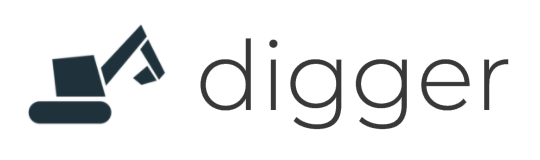# Install Digger CLI
The dg command-line tool is one of the two primary ways to interact with Digger. The other is the Web UI at app.digger.dev (opens new window)
# Homebrew
brew install diggerhq/tap/dg
# NPM
npm install -g diggercli
# Direct download
# for linux
VERSION=`curl https://digger-releases.s3-eu-west-1.amazonaws.com/STABLE-VERSION`
curl -O https://digger-releases.s3-eu-west-1.amazonaws.com/linux/dg-linux-$VERSION.zip
unzip dg-linux-$VERSION.zip
ln -s `pwd`/dg/dg /usr/local/bin/dg
# for darwin (MAC OS)
VERSION=`curl https://digger-releases.s3-eu-west-1.amazonaws.com/STABLE-VERSION`
curl -O https://digger-releases.s3-eu-west-1.amazonaws.com/darwin/dg-darwin-$VERSION.zip
unzip dg-darwin-$VERSION.zip
ln -s `pwd`/dg/dg /usr/local/bin/dg
# Using Docker
You can quickly test dg using docker with our official image. The command bellow will launch a docker container in the current directory and map the volume to its folder.
docker run -v ${PWD}:/code -it public.ecr.aws/g1x6q1x1/dg:latest sh
dg --version
TIP
since dg command uses docker internally, you may need to map your host machine's socks file so docker can reach the host daemon. This can be done using docker run -v ${PWD}:/code -v /var/run/docker.sock:/var/run/docker.sock -it public.ecr.aws/g1x6q1x1/dg:latest sh
# Test that it works
dg --version